A competitive toolbox is important for landing a UX job. How to make yours competitive? By familiarizing yourself with industry-standard UX design software. Once that’s out of the way, you get a free hand at choosing the tools to add to your design process.
In this article, we’ll share the tools that come up the most in UX designer job descriptions and some tips from design leads on how to expand your design toolbox.
Finding the most in-demand design tools
If you’re wondering what UX software is popular with employers in 2023, we got you covered. For this list, we’ve analyzed 250 US-based job descriptions on LinkedIn to identify the most mentioned UX design software:
- All analyzed posts were posted in 2023.
- The top tools had to be mentioned in at least 7% of them.
Only 8 made it into the ‘In-demand UX Design Software’ category. You should prioritize learning these apps if your goal is to make yourself more marketable.
Consider the second category more like a buffet. We recommend checking it:
- If you have the basics covered, and
- There’s free space in your UX toolbox.
It contains software that didn’t make it to the in-demand list but was mentioned in the job descriptions. And it also contains some tools that are often recommended in various UX design communities on Reddit, Discord, and Slack.
The most in-demand UX design software
1. Figma
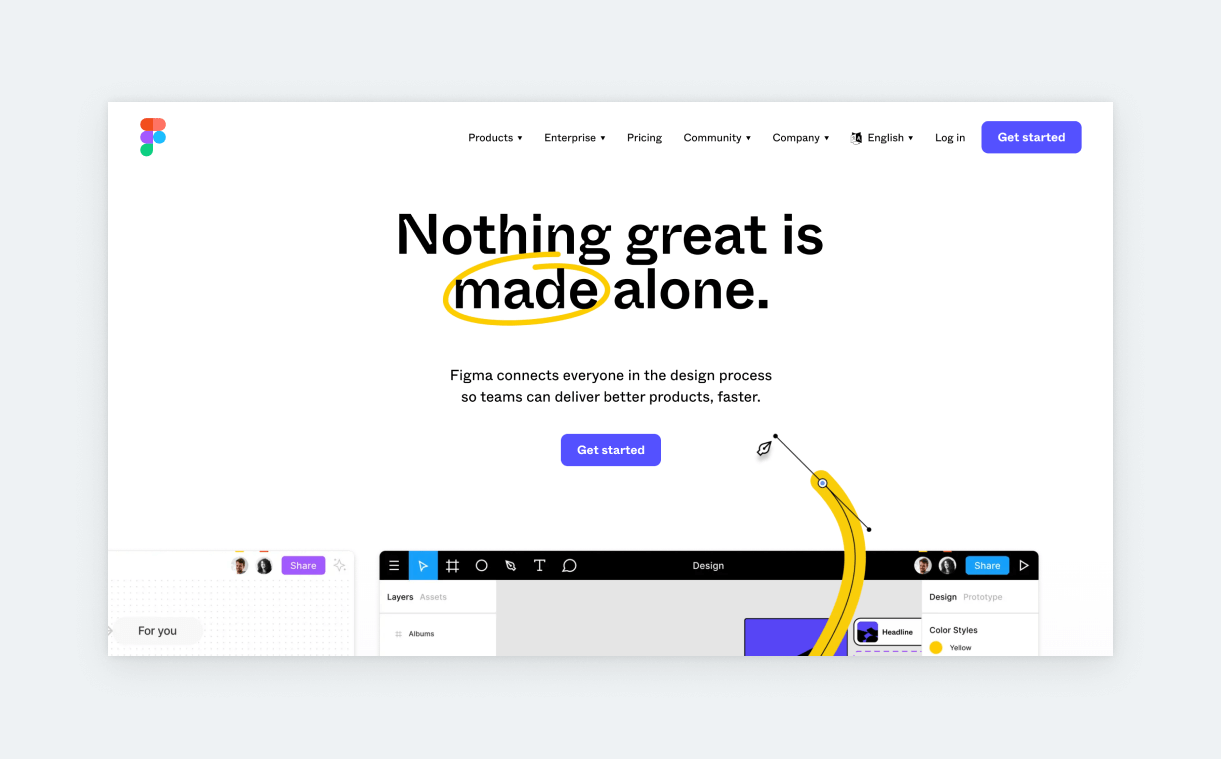
- Seniority: all
- Mentions: 74%
- Type: design
- Pricing:
- Free
- Professional $12/editor/month
- Organization $42/editor/month
Figma had a chokehold on the UX design industry for the past few years and we don’t expect its reign to wane anytime soon. With all its core features and the plethora of dedicated plugins, Figma is basically the swiss knife of UI/UX design tools.
Figma lets you manage a good chunk of your design process from a single interface, from prototyping to designing and feedback. Furthermore, it’s cloud-based, works for individuals and teams, and is highly regarded by the entire industry. Oh, and it’s free (for individuals). No wonder: if a job description mentions UX tools, chances are Figma will be one of them.
2. Sketch
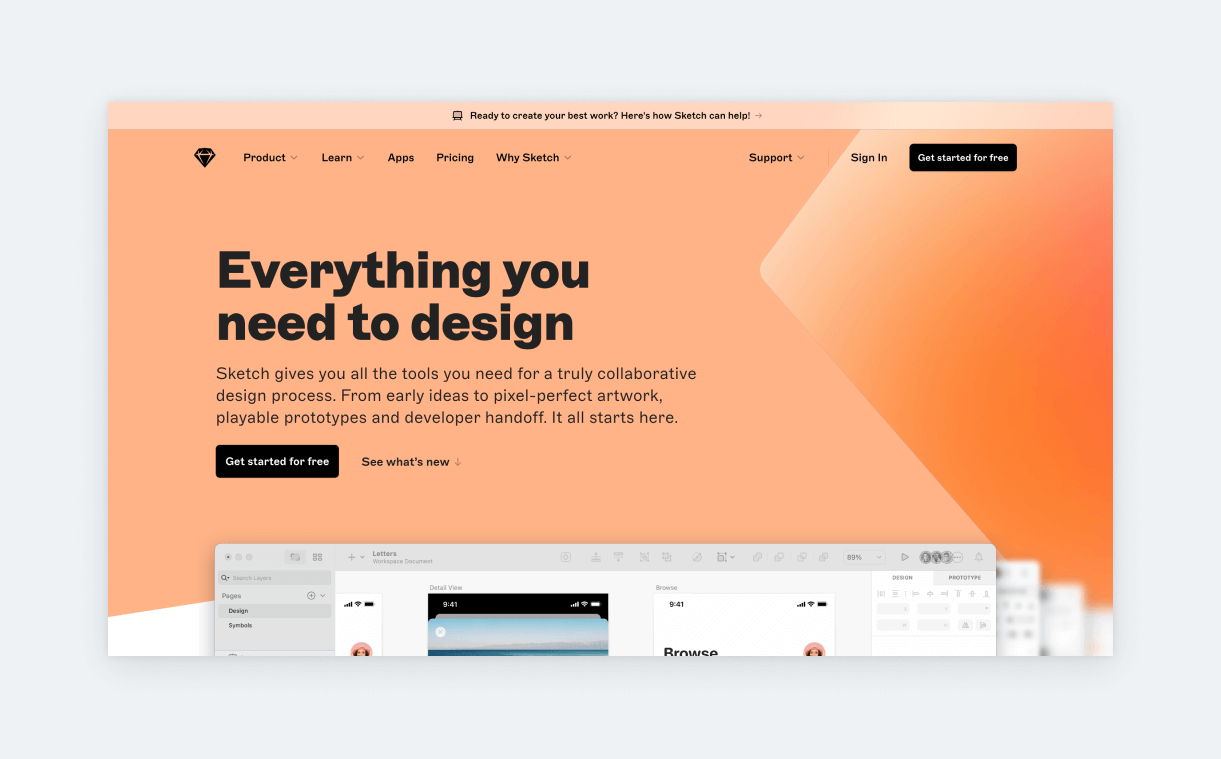
- Seniority: all
- Mentions: 26%
- Type: design
- Pricing:
- Standard $9/editor/month
- Business $20/editor/month
Before Figma, Sketch was the go-to tool for UX and UI designers alike. And it’s still very popular with many companies and agencies. The most obvious difference between the two is that Sketch is a Mac-only app that has to be downloaded to your computer. Otherwise, Sketch and Figma are very familiar in their functionality when it comes to design.
But, at this point, it’s safe to say that Figma has become more polished, smoother, and robust. Still, as you can see from the numbers, designing in Sketch is an extremely sought-after skill. And since it’s not that different from Figma, it’s one of those low-effort but high-payout things for your job-seeking quest.
3. InVision
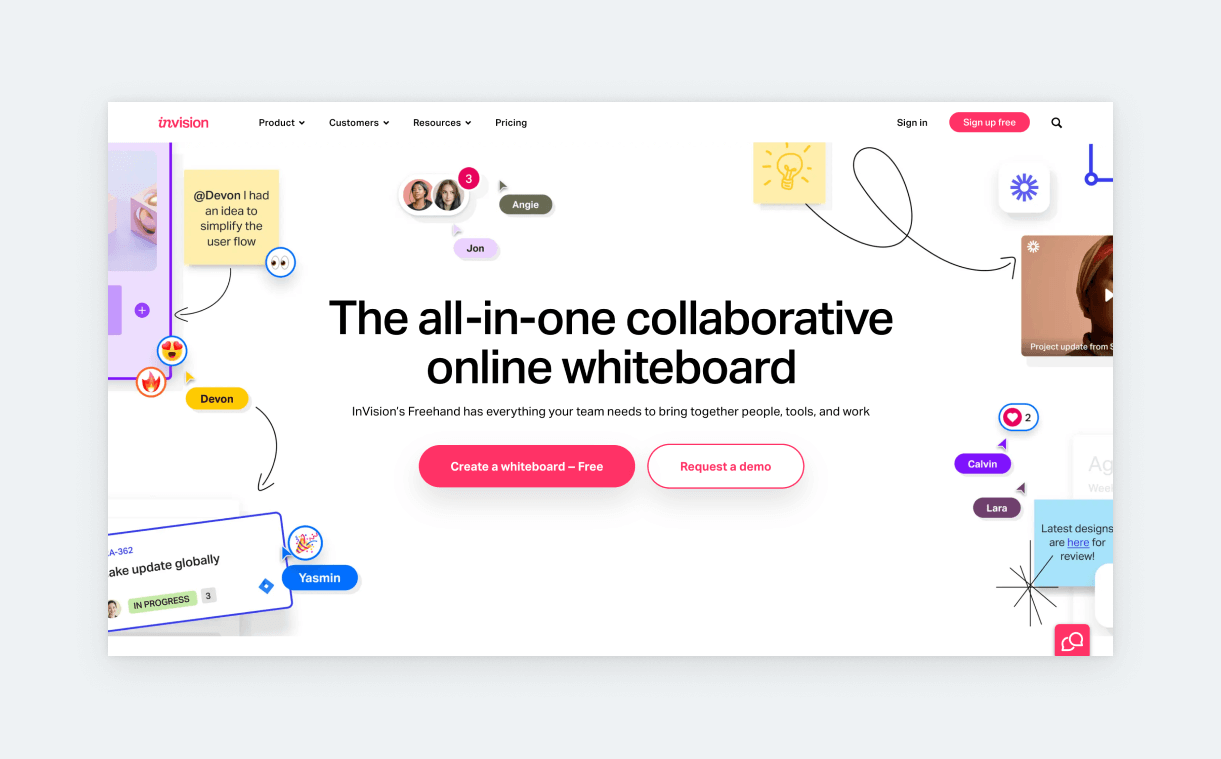
- Seniority: all
- Mentions: 16%
- Type: prototyping
- Pricing:
- Individuals and teams of up to 10 users $0
- Cross-collaborative teams $7.95/user/month
InVision is a cloud-based prototyping tool with versatile features such as vector drawing, animation, and interactive designs. Working with InVision goes like this: you upload your design file from another software (mostly Sketch), and you use InVision to turn that design into a low- or high-fidelity prototype. Your prototype will be responsive and adjust to the device and its orientation.
InVision’s current flagship feature is Freehand, which is a cloud-based whiteboarding feature for product teams. Freehand has some great templates, like Design Handoff, which allows you to import a prototype or design and break it down into steps with explanations, graphics, and annotations for the devs. These steps can then be linked to Jira.
Though InVision was most popular when Sketch was the go-to software for designers, as you can see it’s still sticking around at many agencies and mammoth companies Amazon.
4. Adobe XD
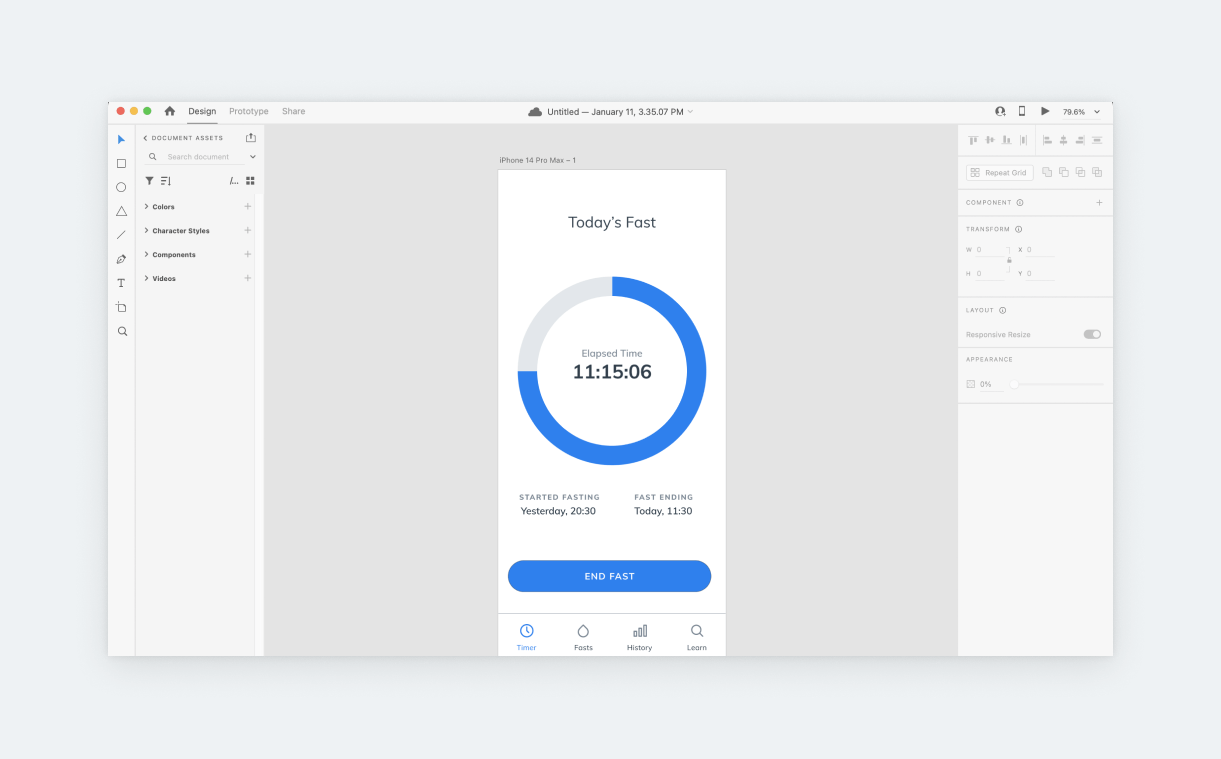
- Seniority: all
- Mentions: 14%
- Type: design
- Pricing:
- Starter Plan $0
- Individual $9.99/month
XD is Adobe’s offering for the UX/UI design field (they’ve purchased Figma, so this might change in the near future). And the simple fact that it was made by Adobe is why it’s many companies’ weapon of choice: it’s included in their Adobe subscription plan. Also, if you do lots of designing in other Adobe products (Photoshop or Illustrator), using XD allows for a more seamless workflow.
But plans and other software aside, Adobe XD is a solid vector-based design tool with similar functionality to the other design tools on this list. In past years, just like it’s the case with other design tools, many designers have switched from XD to Figma. The learning curve is not that big, so you’ll catch up easily if a job requires you to use the other. Also, this makes it worth checking out Adobe XD so you can add it to your UX portfolio and resume.
5. Axure RP
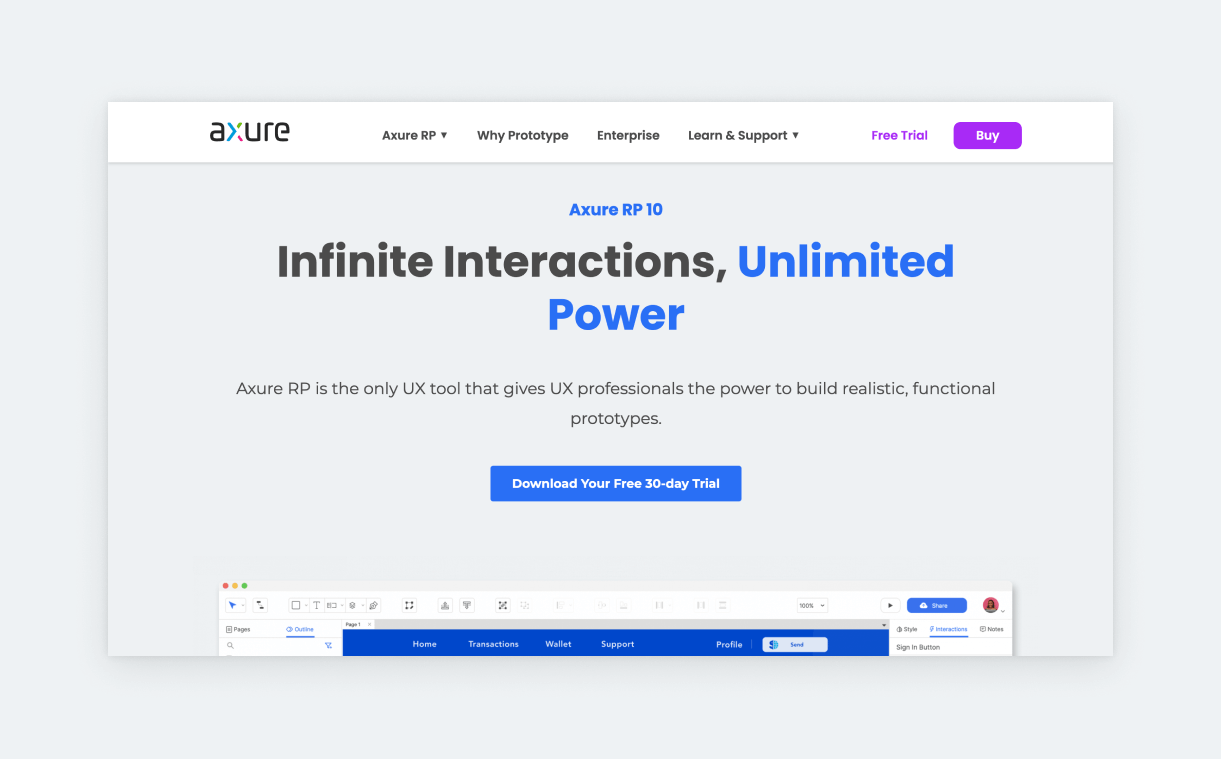
- Seniority: all
- Mentions: 12%
- Type: prototyping
- Pricing:
- Pro $25/user/month
- Team $42/user/month
Axure’s strongest suit is prototyping. It allows you to create intricate interactions without the need to code. The interesting thing about Axure is that it has a core user base that’s still expanding, not because of habit or legacy, but for its top-notch prototyping features.
While prototyping in UX design software like Figma or InVision is just a flow between artboards, Axure is more refined, using HTML and scripting logic. This means that for things Axure can handle on a single page, you’d need dozens of pages in Figma to cover every combination of a scenario.
When it comes to creating fully interactive prototypes for data-heavy enterprise projects with intricate transitions and animations, Axure is still the superior software. The downside is that Axure’s pricing is catered towards companies and not individual designers and that many designers find Axure to be intimidating.
6. Adobe CC
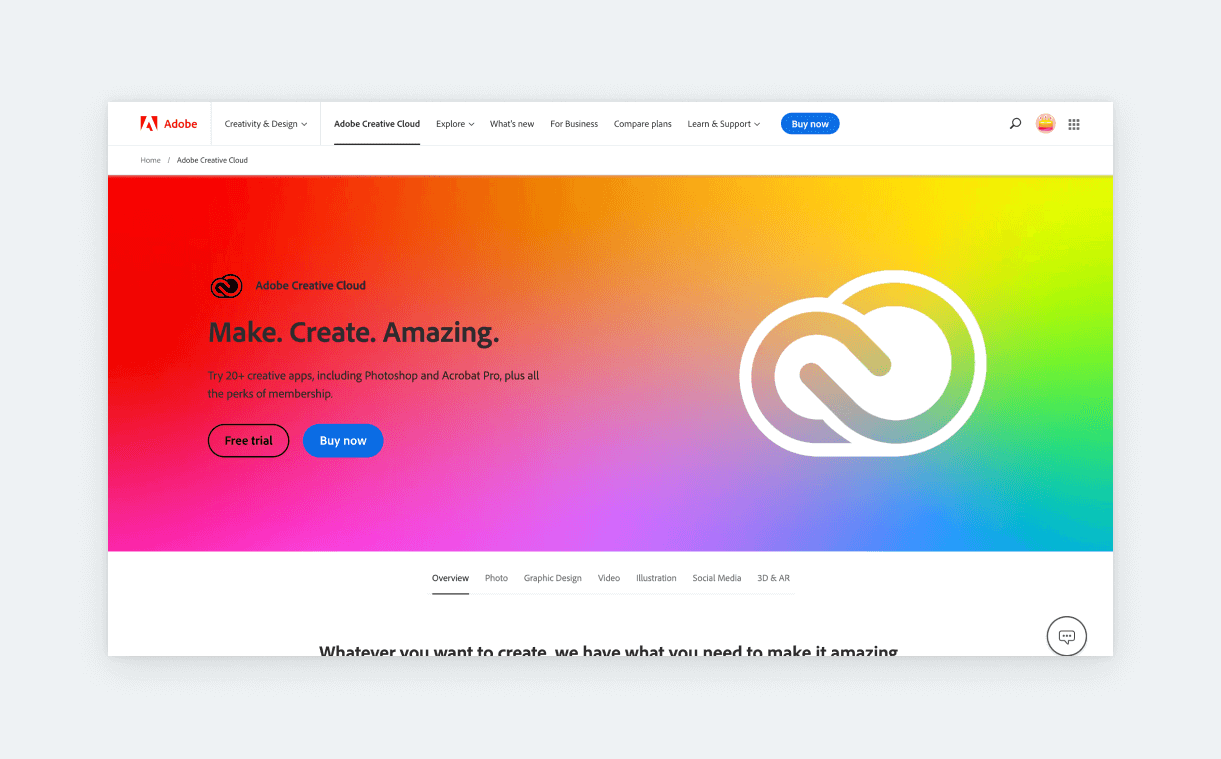
- Seniority: medior
- Mentions: 10%
- Type: design
- Pricing:
- Creative Cloud All Apps $54.99/month
- Individual apps $20.99/app/month
Yes, you’re reading that right. Adobe CC is mentioned in 10% of Ui/UX job descriptions without specifying the exact software. Since UX is technically a design field, we kind of understand the relevancy of Adobe CC in this context. But still. Becoming an expert in a single Adobe software is enough of an undertaking, let alone learning their entire product suite, with rocketship-level software, like After Effects, Premiere Pro, and Illustrator. At the same time, acquiring the basics for a sensible selection of their offering will increase your marketability manyfold. These design software are:
- Illustrator (7%)
- Photoshop (6%)
- After Effects (2%)
7. Balsamiq
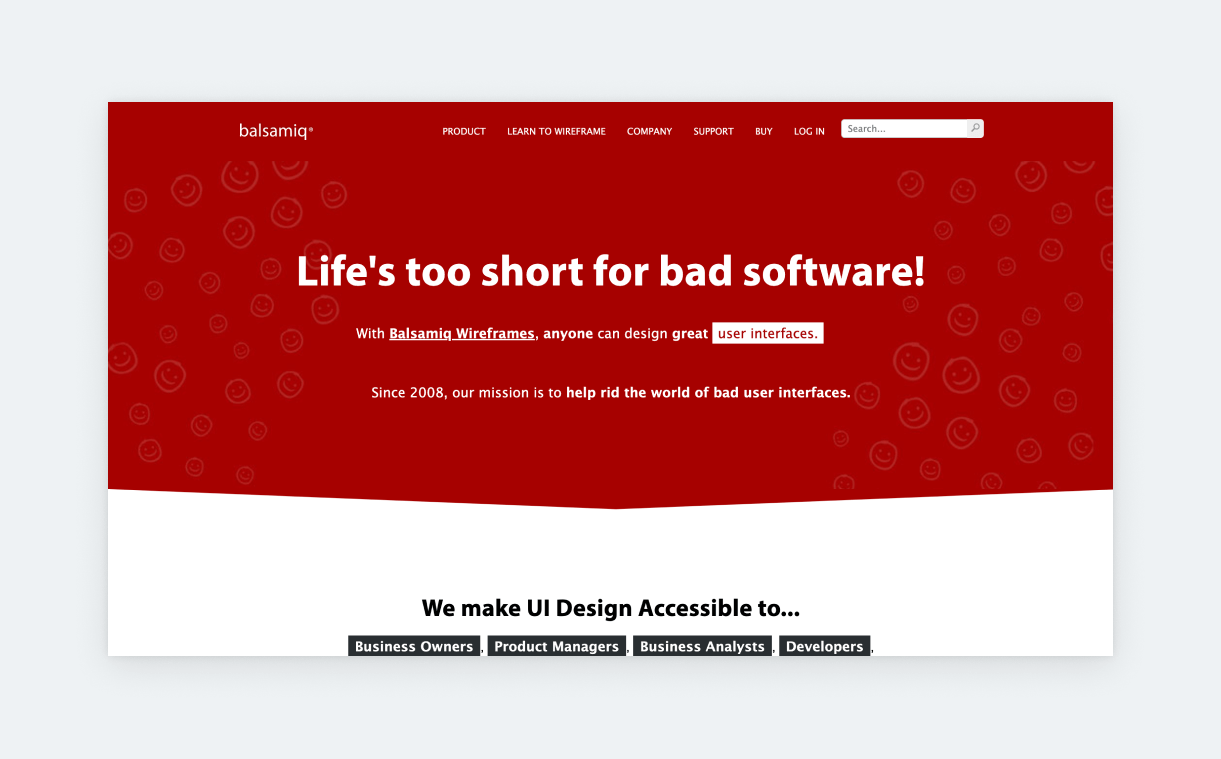
- Seniority: all
- Mentions: 7%
- Type: design
- Pricing:
- 2 Projects $9/month
- 20 Projects $49/month
- 200 Projects $199/month
- 30-day trial available
Balsamiq is an advanced low-fidelity wireframing tool that you can use to sketch out various flows, layouts, features, and more. This is best for collaboration and alignment between team members from other disciplines, like developers, project managers, marketers, and so on.
Balsamiq forces you and your team to focus on what matters the most (usability) instead of hijacking your attention to things like color, sizing, etc. It comes with hundreds of built-in components that you can drag and drop. But you can also create your reusable wirefarming components. What’s more, it has some basic prototyping abilities as well. And the best thing is that the learning curve is fast.
8. Jira
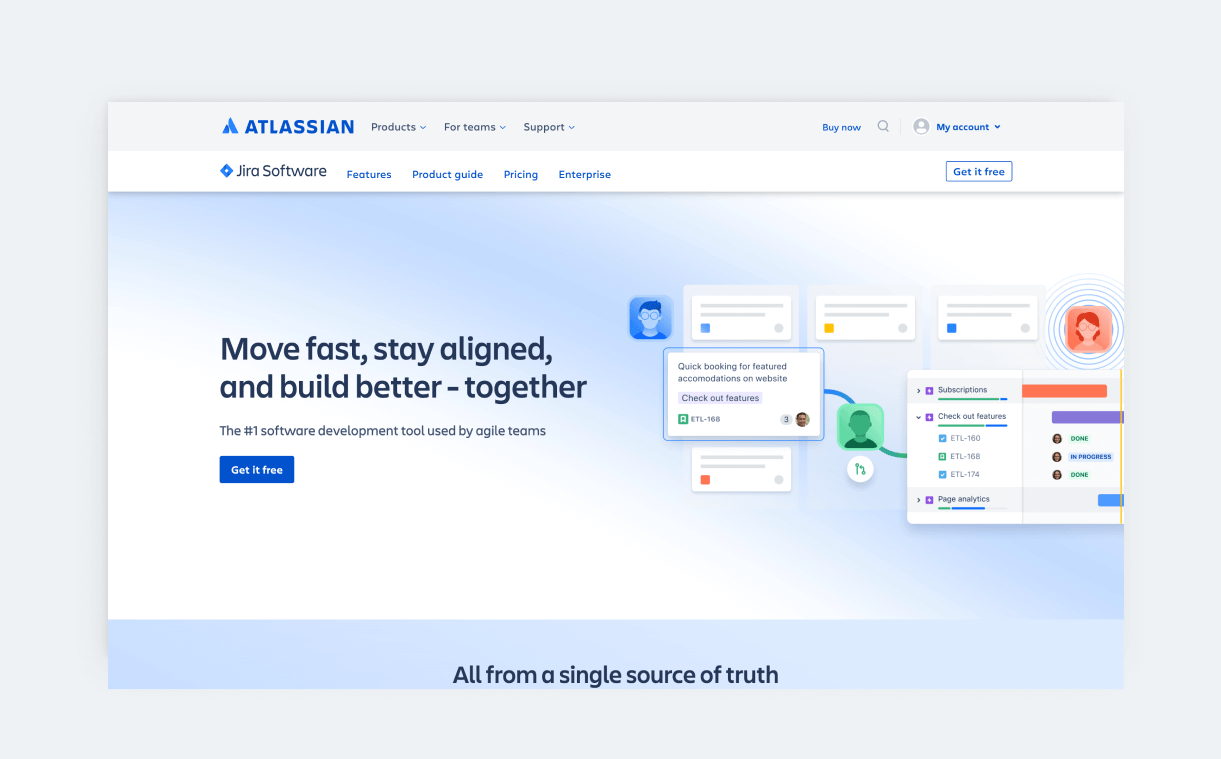
- Seniority: medior
- Mentions: 10%
- Type: design
- Pricing:
- Up to 10 users $0
- Standard $7.75/user/month
- Premium $15.25/user/month
Jira is the go-to project management software for agile teams at SaaS companies. Agile is one of the most used keywords in UX job descriptions, and SaaS companies are the most active job posters, so it’s not surprising that experience with Jira can boost your chances of landing a UX job. Though it can have many different setups, knowing Jira’s basic functionality and vocabulary will already put you ahead.
20 more useful UX software
1. Miro
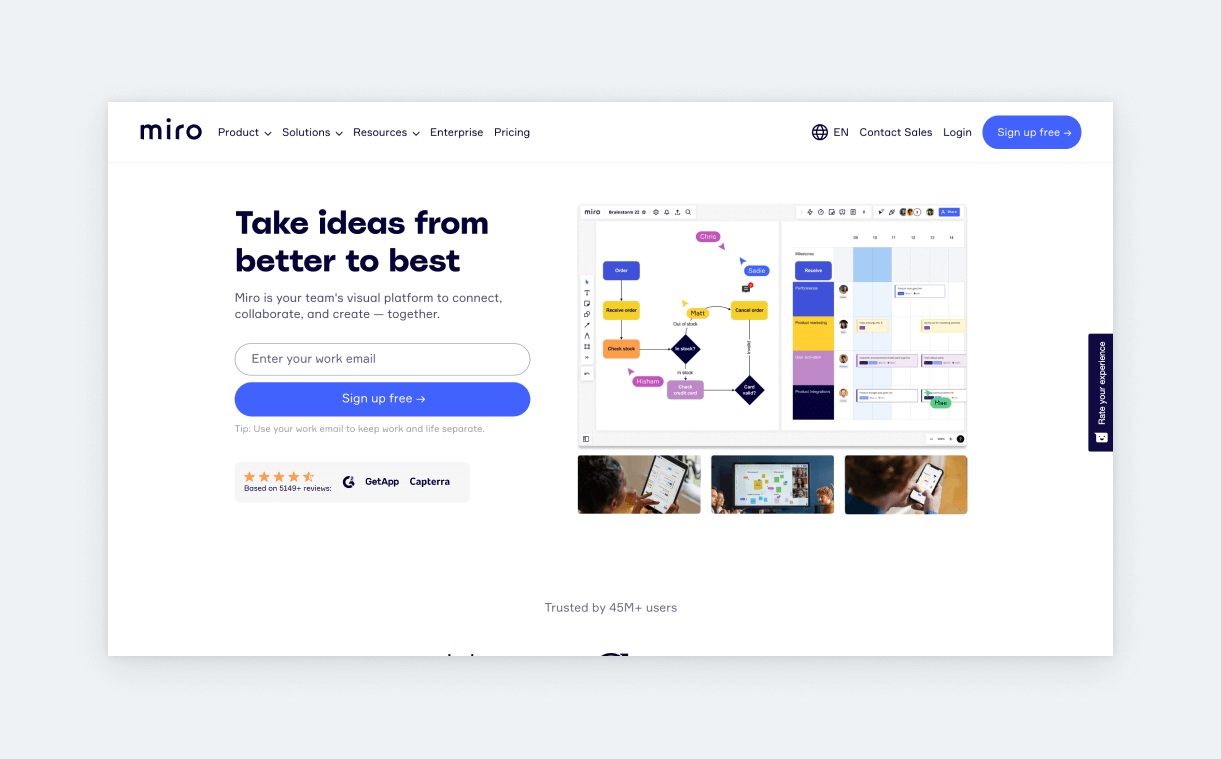
- Seniority: all
- Type: whiteboard
- Pricing:
- Free $0
- Starter $8/user/month
- Business $16/user/month
Miro is a popular UX software for ideation sessions, diagramming, workshops, design retros, mind-maps, user-journey mapping, scrum events, kanbans, and more. Some designers use it for wireframing, but most see it as a whiteboard/workshop tool.
It’s integrated with other apps like Zoom and Jira and it’s ideal for collaborative as well as individual work. Miro also has community and expert templates that you can customize to save time. It has a great free plan: unlimited team members and 3 editable boards.
2. Airtable
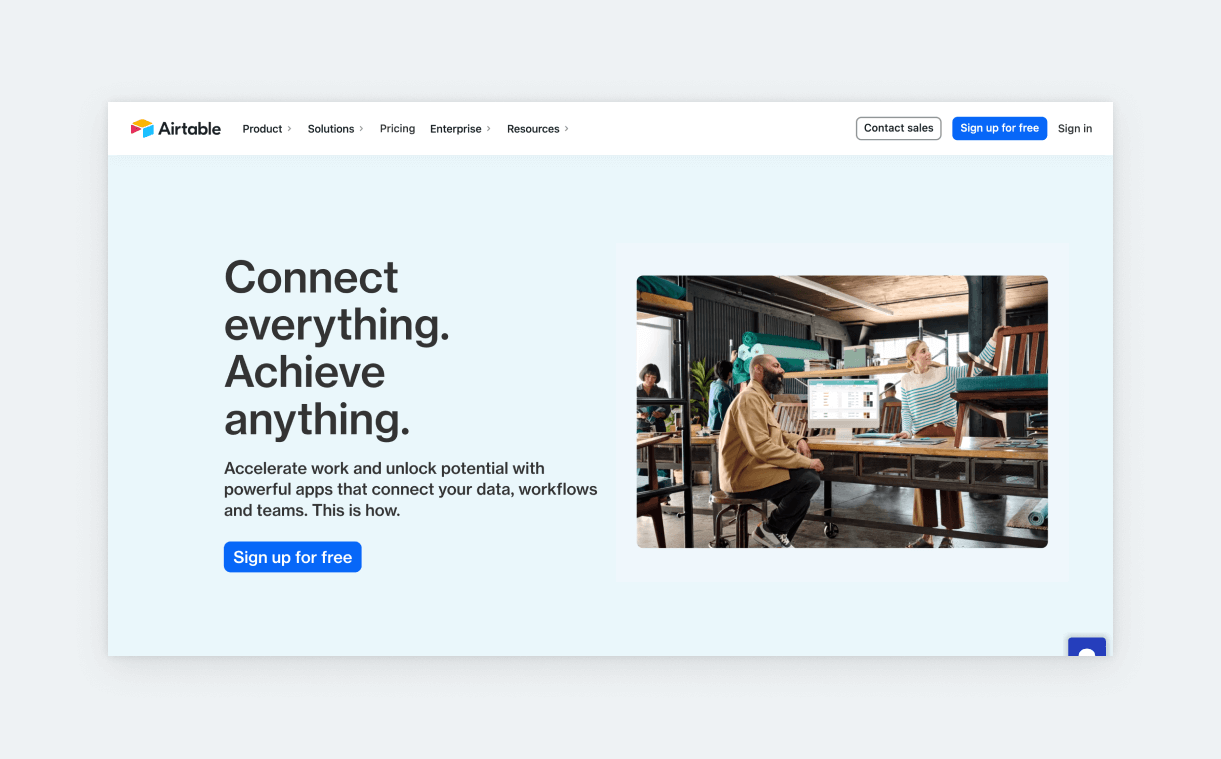
- Seniority: all
- Type: data
- Pricing:
- Free $0
- Plus $10/user/month
- pro $20/user/month
Think of Airtable like Google Sheets on steroids. This app allows you to create visually appealing databases to organize UX research and design data. But you can also use it to manage your projects. Airtable allows you to easily connect various tables and databases, which means that it’s enough to change your data in a single sheet for it to change everywhere. This is extremely powerful, especially for longer-term, large projects. Also, Airtable lets you create custom views for curated and more focused data presentations to clients or stakeholders. Last but not least, it looks better than your regular sheet.
3. Whimsical
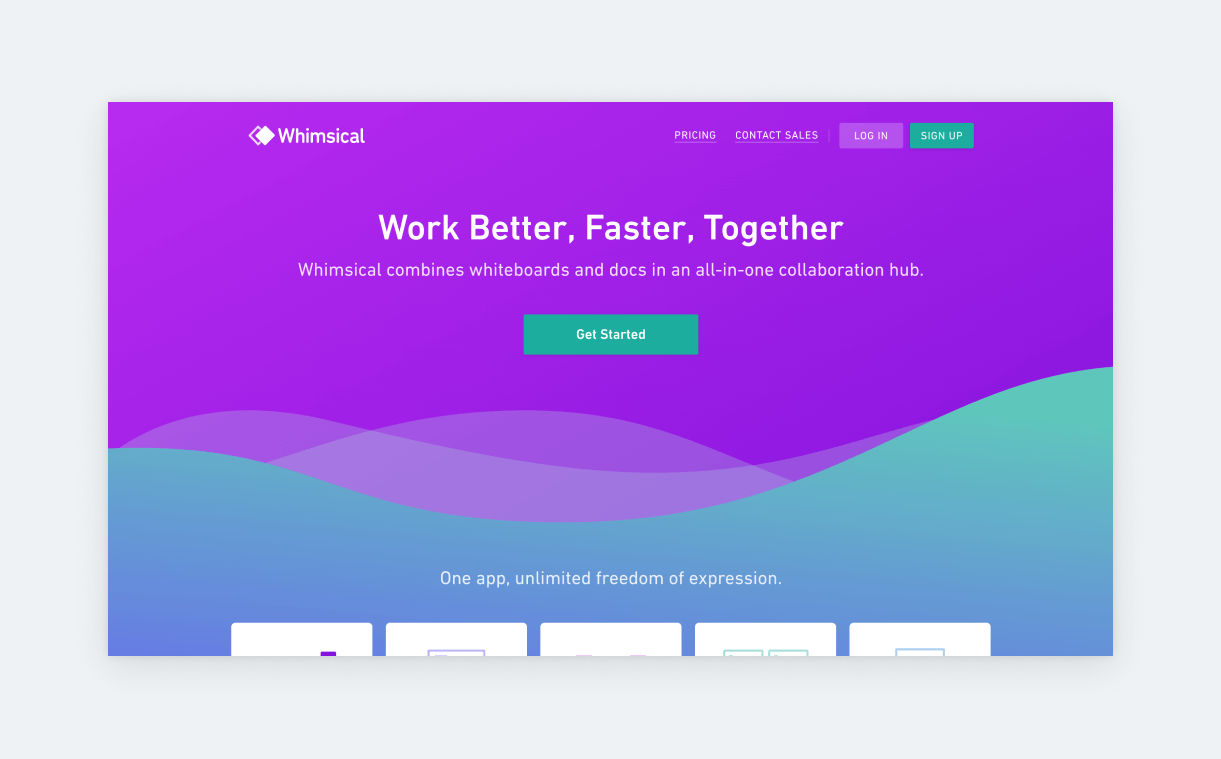
- Seniority: all
- Type: whiteboard and documentation
- Pricing:
- Starter $0
- Pro $10/user/month
- Organization $20/user/month
Whimsical is a whiteboard application combined with docs features. You can use it to create flowcharts, low-fi wires, and mind maps. Then you can create a document where you can internally link everything with annotations and other features that promote smoother collaboration. This makes for great project documentation, team wiki, meeting notes, onboarding plans, and dashboards. Whimsical also offers project management features like kanban, lean canvas, prioritization matrix, and affinity diagrams.
4. Confluence
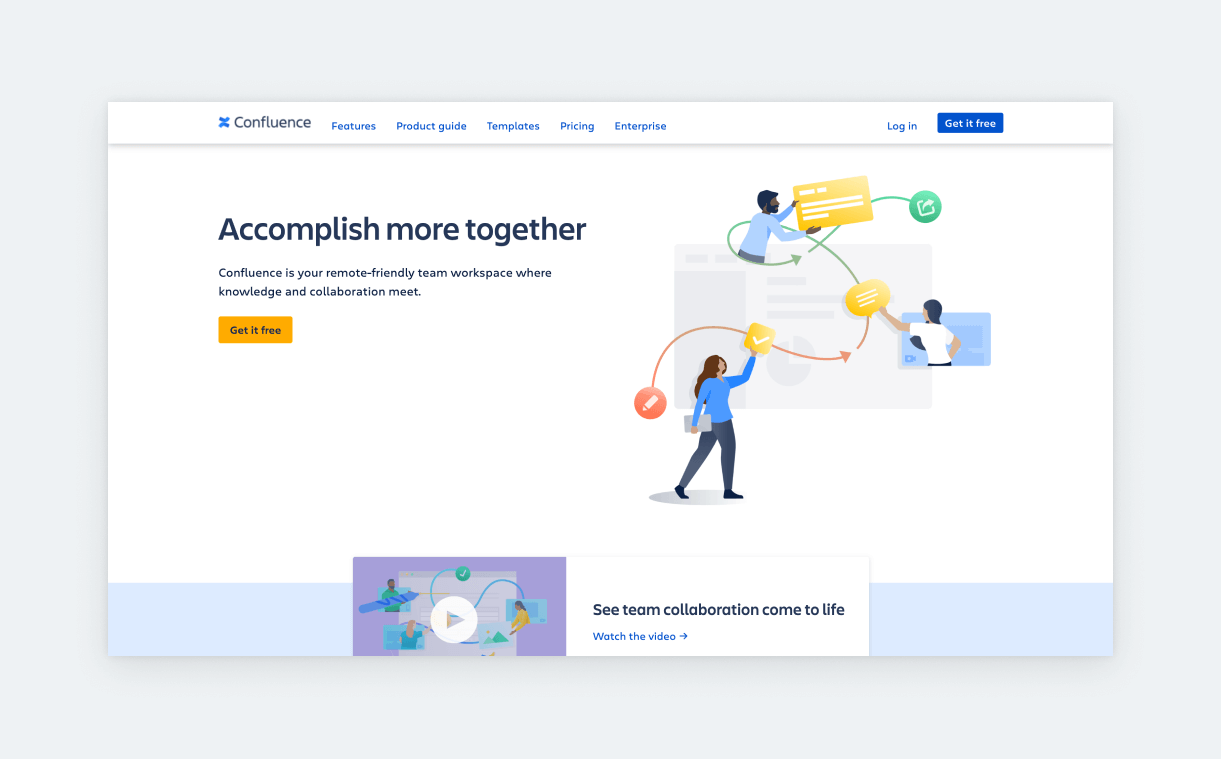
- Seniority: medior
- Type: documentation
- Pricing:
- Free $0
- Standard $5.75/user/month
- Premium $11/user/month
Confluence is developed by Atlassian, the same company that’s behind Jira. Since Jira is so popular, many teams use Confluence as their documentation software. The difference between these tools is that Jira is for project management, while Confluence is a tool for collaborative documentation. Confluence allows you to create spaces (for teams) where you can share pages for things like plans, status updates, values, and so on. For UX designers, it can come in handy for design documentation and team updates.
5. UXPin
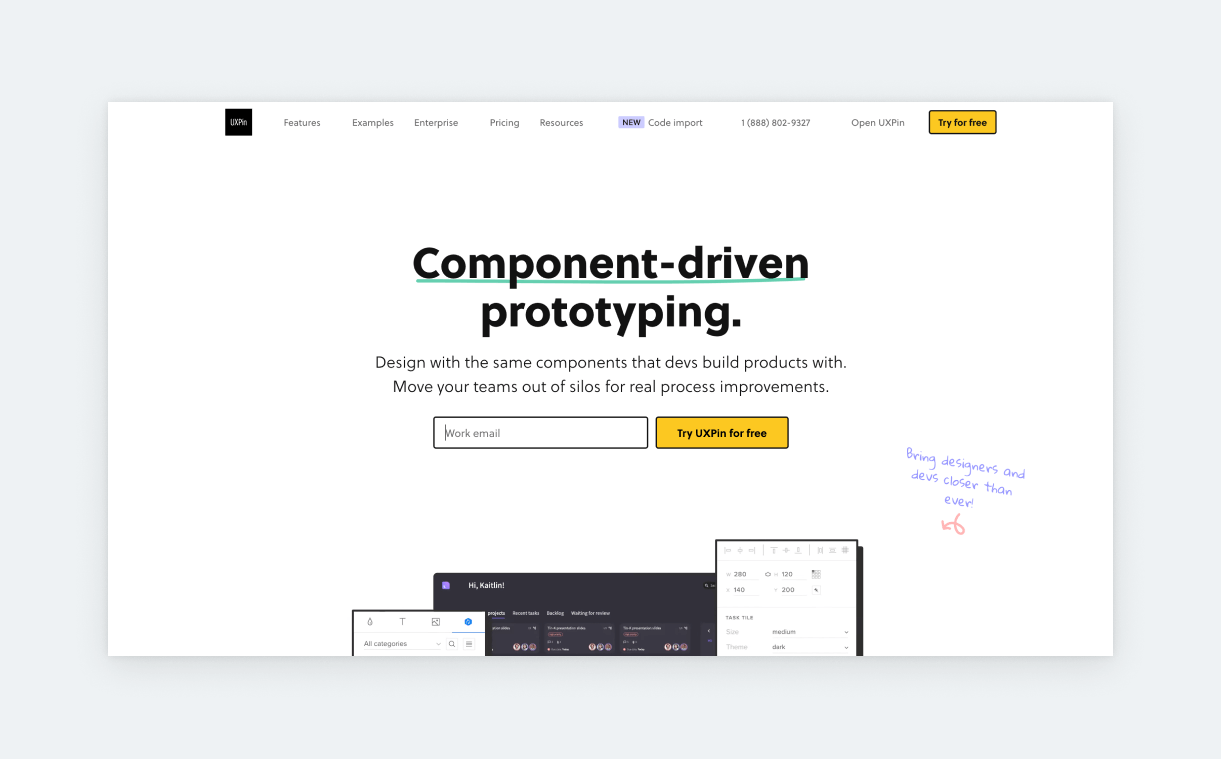
- Seniority: all
- Type: prototyping
- Pricing:
- Free $0
- Basic $15/user/month
- Advanced $25/user/month
UXPin is an advanced prototyping tool. It lets you create hi-fi prototypes that “feel like the end product.” This can be very reassuring for clients during the design phase. But also, it’s a fact that the more polished your prototype, the more precise your user test results are. UXPin is usually recommended for complex apps, but that shouldn’t deter you from trying it. After all, they offer a free plan where you can create 2 prototypes.
6. Mural
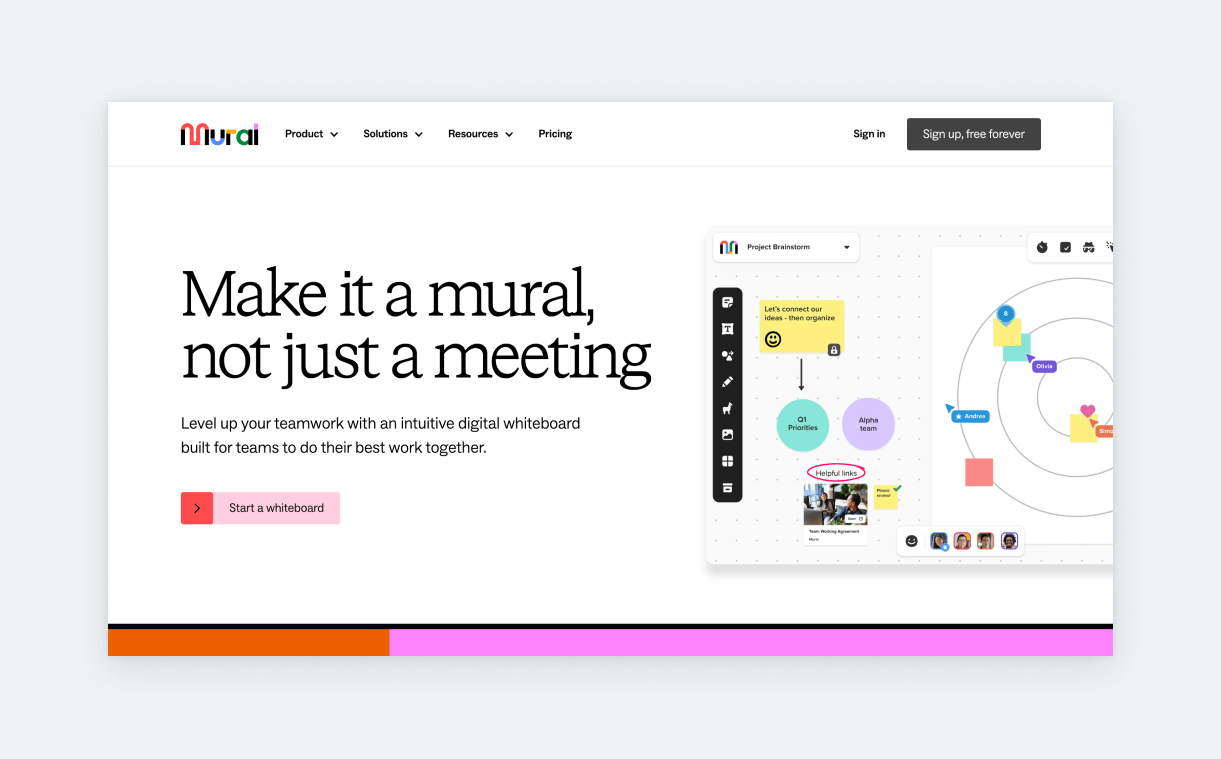
- Seniority: medior
- Type: whiteboard
- Pricing:
- Free $0
- Team+ $9.99/user/month
- Advanced $17.99/user/month
Mural is also a collaborative whiteboard app that can be very helpful for designers trying to align the product team. It’s great for creative problem-solving in a team setting. Also, it’s used by many companies as a training/onboarding platform. The app’s main features are infinite canvas, GIF support, stickies, flexible permissions, diagramming, and template support. Also, many users praise its facilitation tools that help remote teams focus on the same things.
7. Zeplin
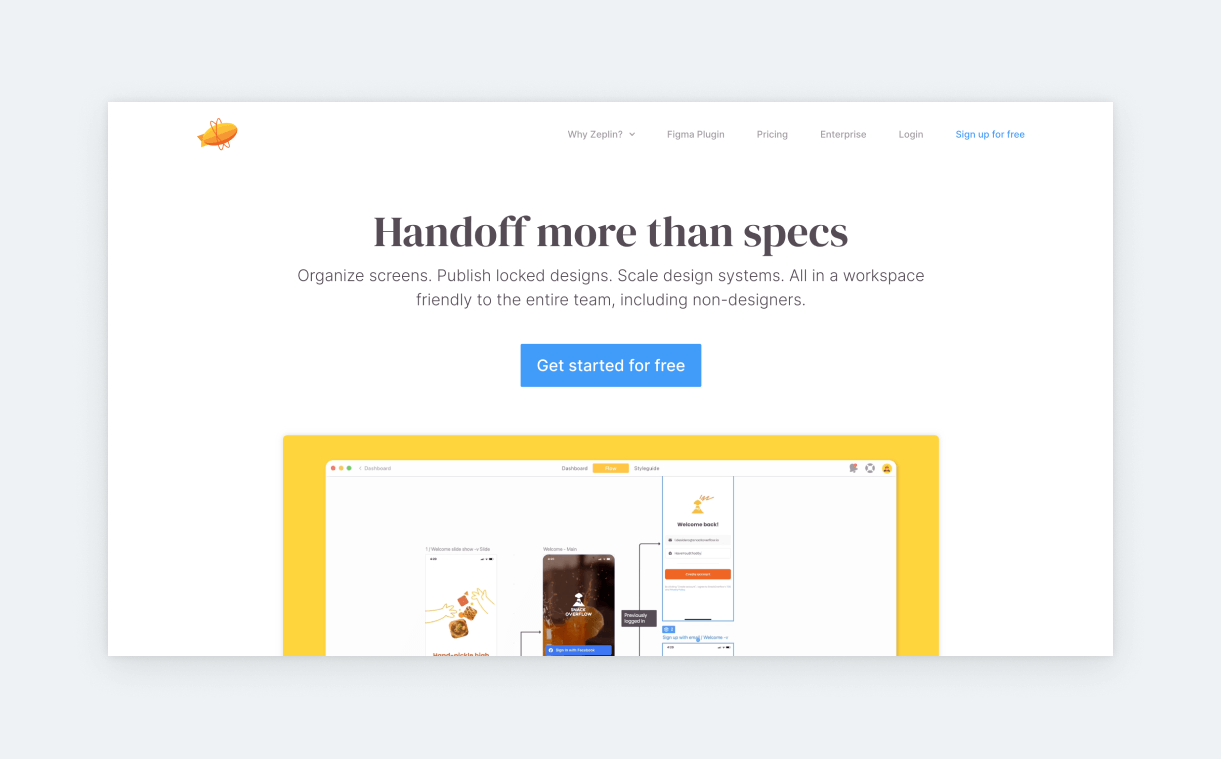
- Seniority: medior
- Type: whiteboard
- Pricing:
- Free $0
- Team $8/user/month
- Organization $16/user/month
If a client requires you to design in Sketch, you will probably get acquainted with Zeplin. Zeplin is also a design tool; however, with Figma on the horizon, they’ve been highlighting their handoff features mostly. And they’re clever to do so, as this seems to be their strongest suit. When using Zeplin, devs can see specs and various component states in one place. It’s also integrated with Storybook (frontend dev workshop for UI components). So, if a company uses Storybook, Zeplin can be very complimentary. Now, Zeplin also has a Figma Plugin.
8. Google Analytics
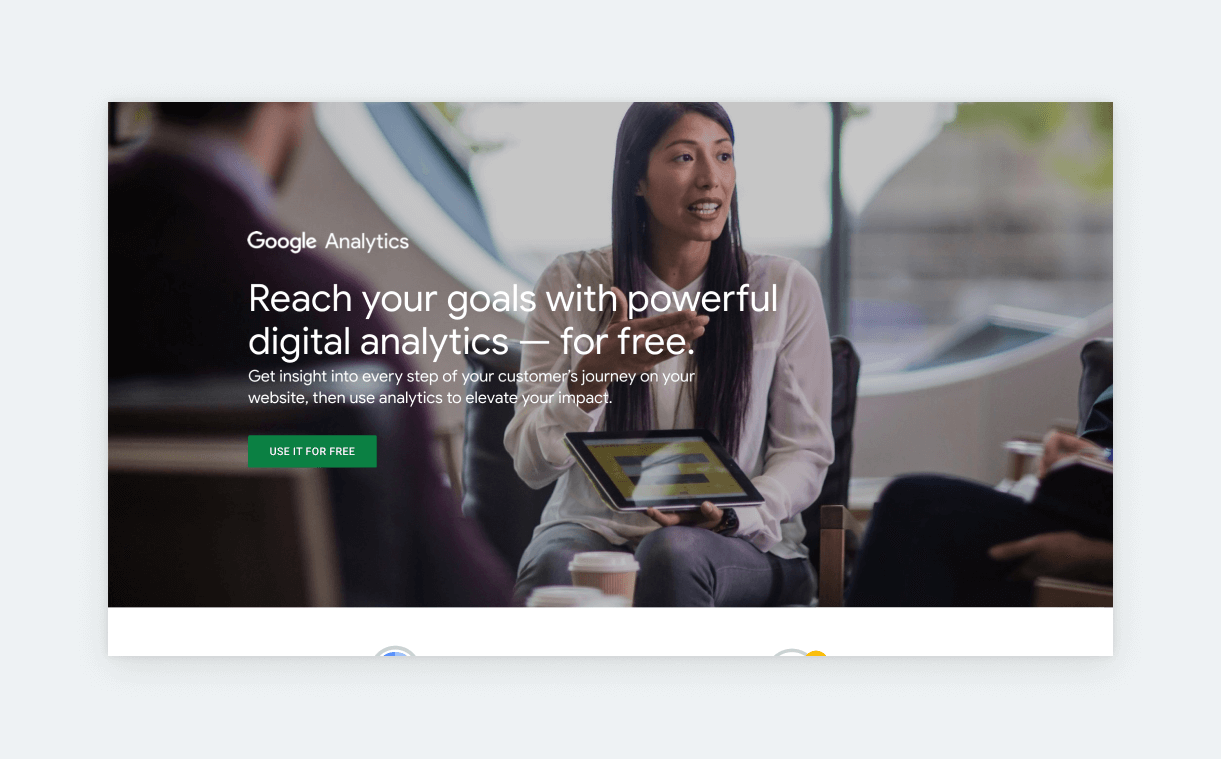
- Seniority: medior
- Type: analytics
- Pricing:
- Free $0
In the hands of an anointed UX designer, Google Analytics is a potent tool. First, Google Analytics is in use by most companies. Second, with its ‘events,’ you can track all interactions on a website or app over any time period. And this data can be easily combined with their other analytical insights, such as location, device, age groups, time spent on a page, and so on. GA might be a bit intimidating at first, but once you get the hang of it, it’s like acquiring a UX superpower.
9. Flowmapp
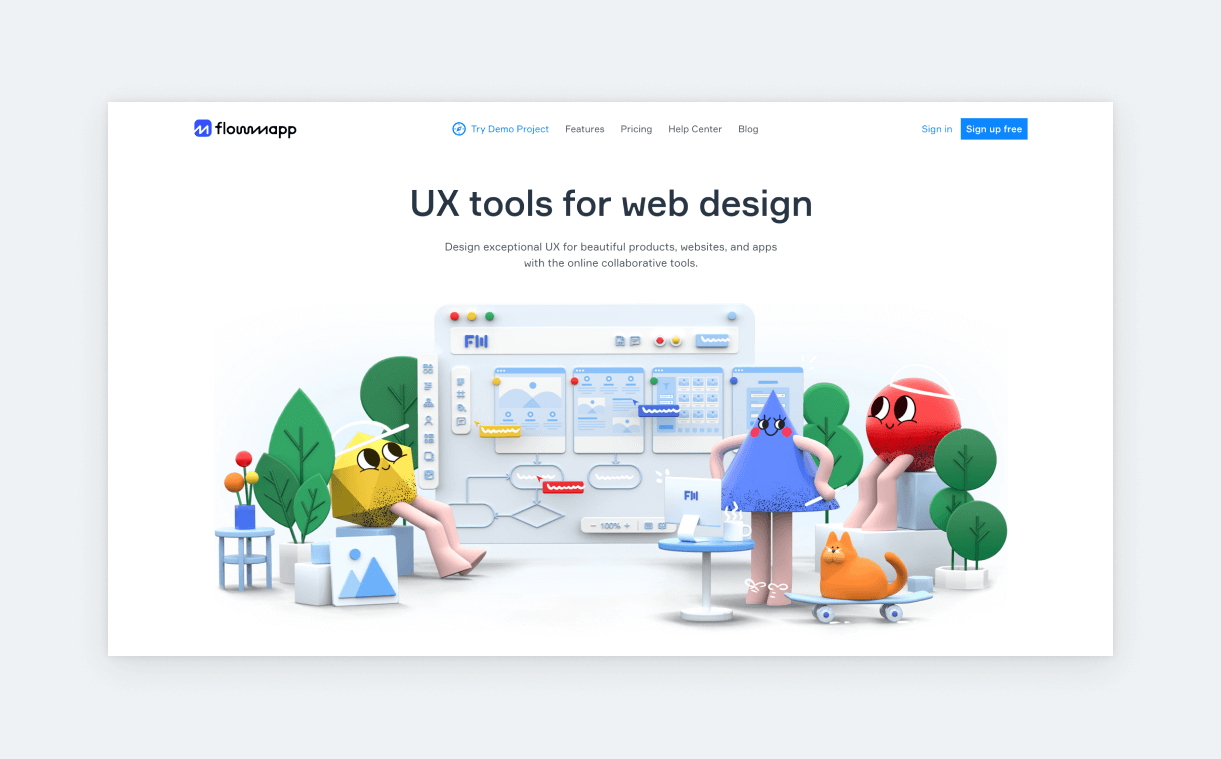
- Seniority: all
- Type: flow diagrams
- Pricing:
- Free $0
- Pro $10.8/month
- Team $34.8/month
- Agency $119.4/month
There has been some nice hype around Flowmapp, which is a tool for creating flowcharts. With Flowmapp you can plan visual sitemaps and collaborate on flowcharts such as user flows and customer journeys. It’s a pretty niche app, but if you like to have a focused workspace for something like this, go ahead and try it! You can have 1 active project with 50 pages in their free plan.
10. Optimalworkshop
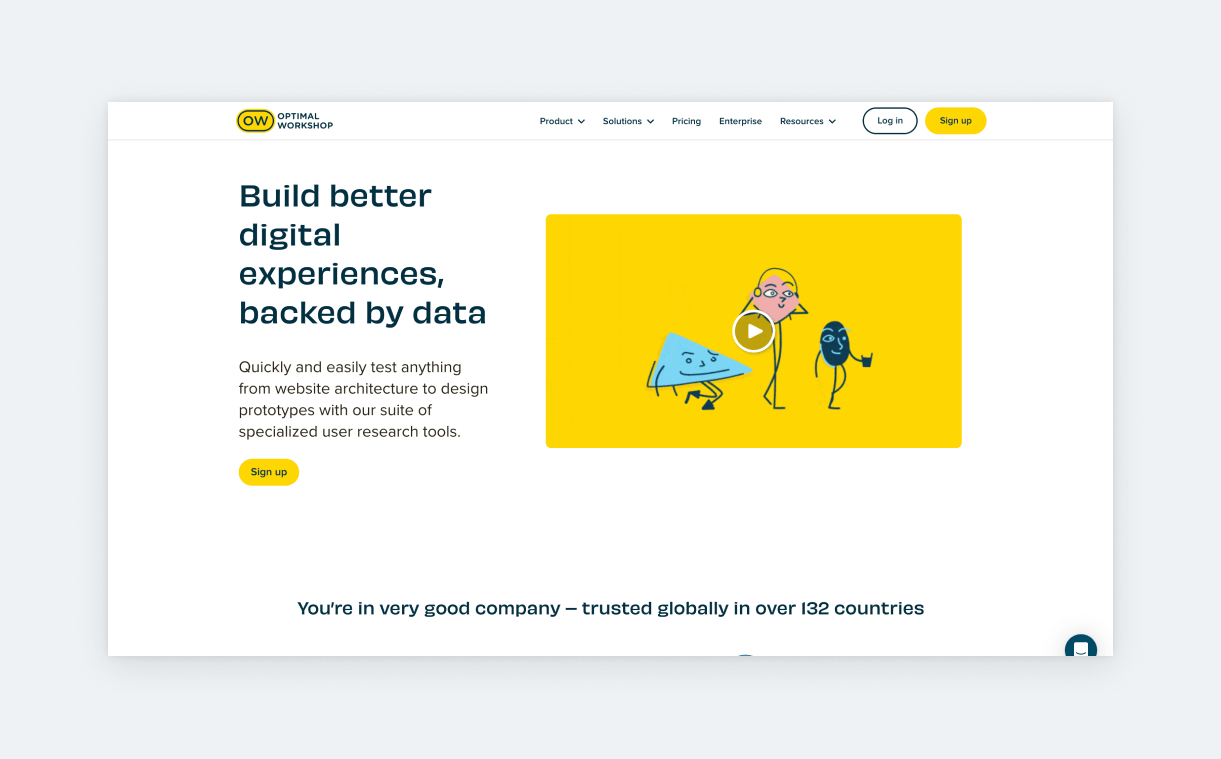
- Seniority: medior
- Type: user testing
- Pricing:
- Free $0
- Pro $199/month
- Team $199/user/month
Optimalworkshop is a popular tool for remote user testing. It offers 5 testing methods: card sorting, tree testing, first-click testing, qualitative research, and surveys. Furthermore, it has dedicated features to organize your research data. The free version is great if you’re just getting started with these methods: it includes participant recruitment, and you can get 10 participant responses per study.
11. Origami Studio
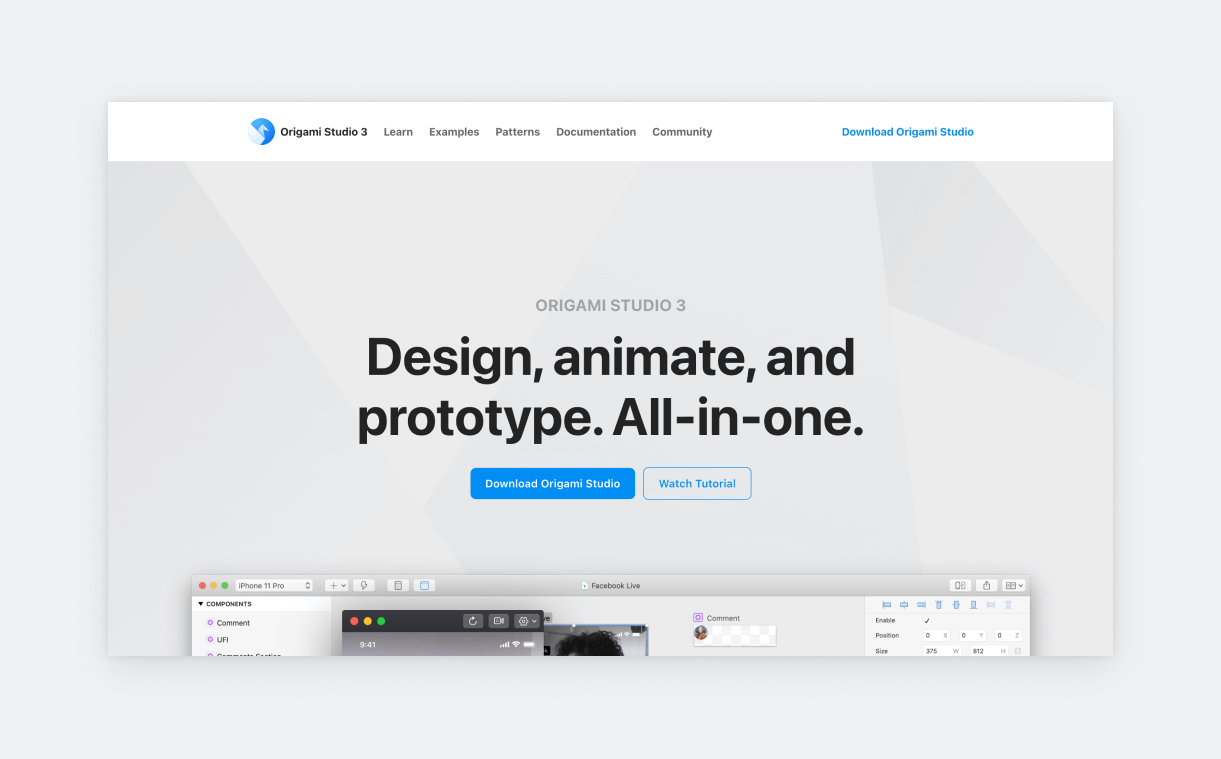
- Seniority: medior
- Type: prototyping
- Pricing:
- Free $0
Origami Studio is a free, advanced prototyping platform with native hardware APIs. This means you can test using audio metering, haptic feedback, GPS data, device motion, etc. Origami Studio works with popular design tools like Figma and Sketch. It has a node-based editor, so if that’s something that makes work easier for you, it’s worth a look. Just be prepared for a steep learning curve.
12. Protopie
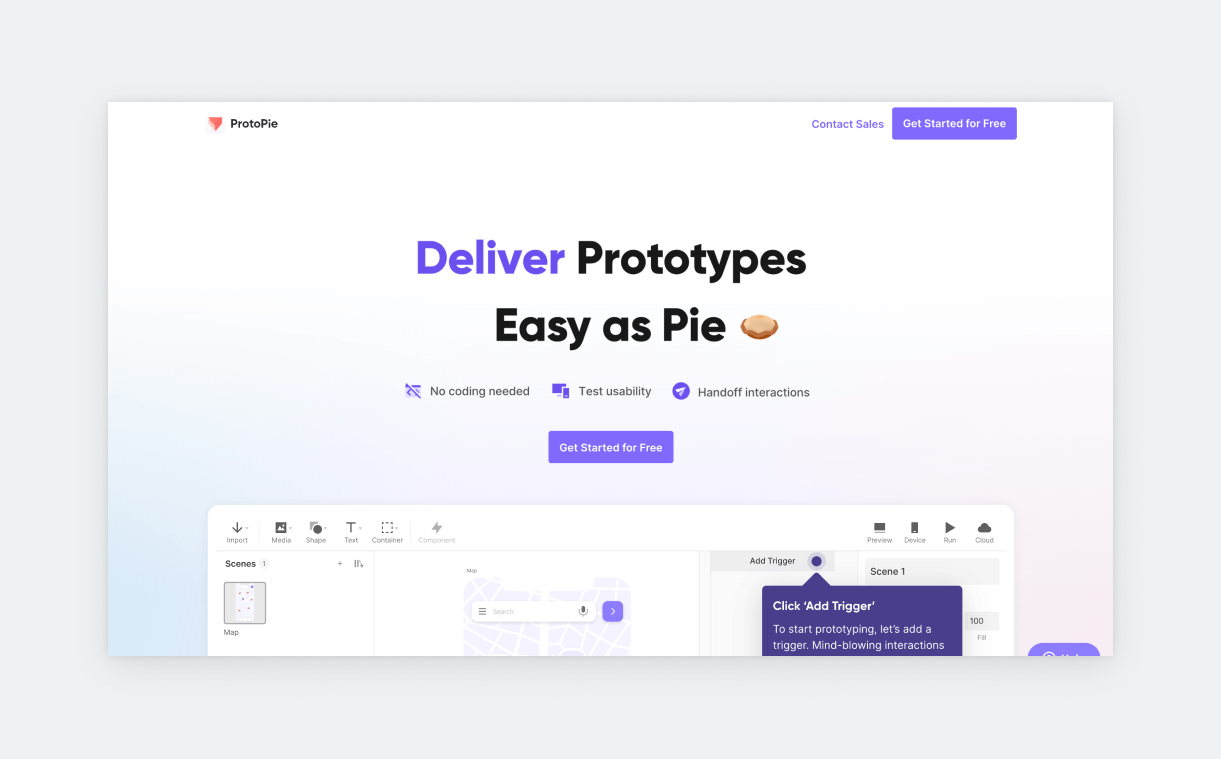
- Seniority: medior
- Type: prototyping
- Pricing:
- Free $0
- Pro $67/editor/month
Protopie is another advanced prototyping tool that works well with Figma, Sketch, and Adobe XD. The good news is that you don’t have to code in order to use it. It’s most highly regarded when it comes to complex product prototypes and special prototypes like TV, games, automotive, kiosk, and smartwatches. Protopie can also take advantage of hardware APIs, so your prototypes will be ultra-realistic.
13. Zeroheight
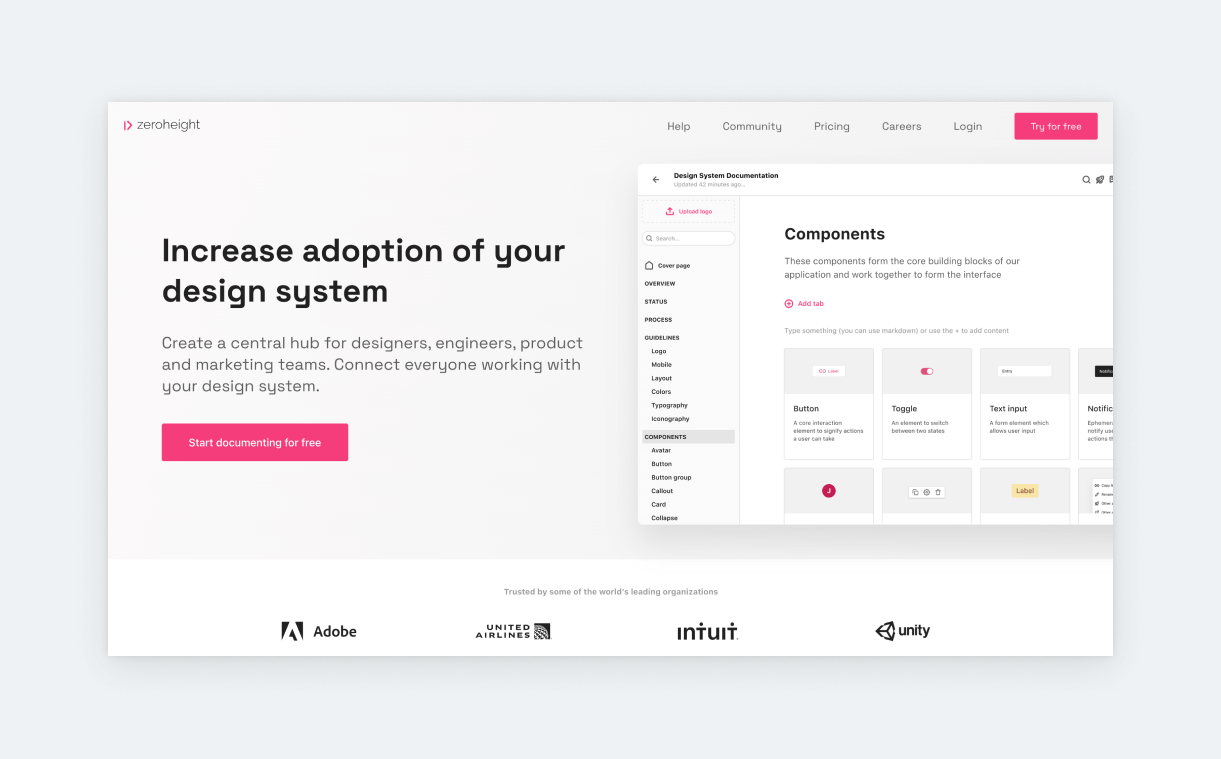
- Seniority: medior
- Type: documentation
- Pricing:
- Free $0
- Pro $49/editor/month
Zeroheight is a design system documentation software that designers can maintain instead of developers. It serves as a single source of truth for everything design related, allowing for consistency and smoother collaboration, especially between designers and developers.
Zeroheight integrates will all popular UX design software, like Figma, Adobe XD, or Sketch as well as frontend documentation tools like Storybook. Your Zeroheight documentation can be published as a structured, website-like wiki that you can share with stakeholders, use to onboard designers, and so on.
13. Notion
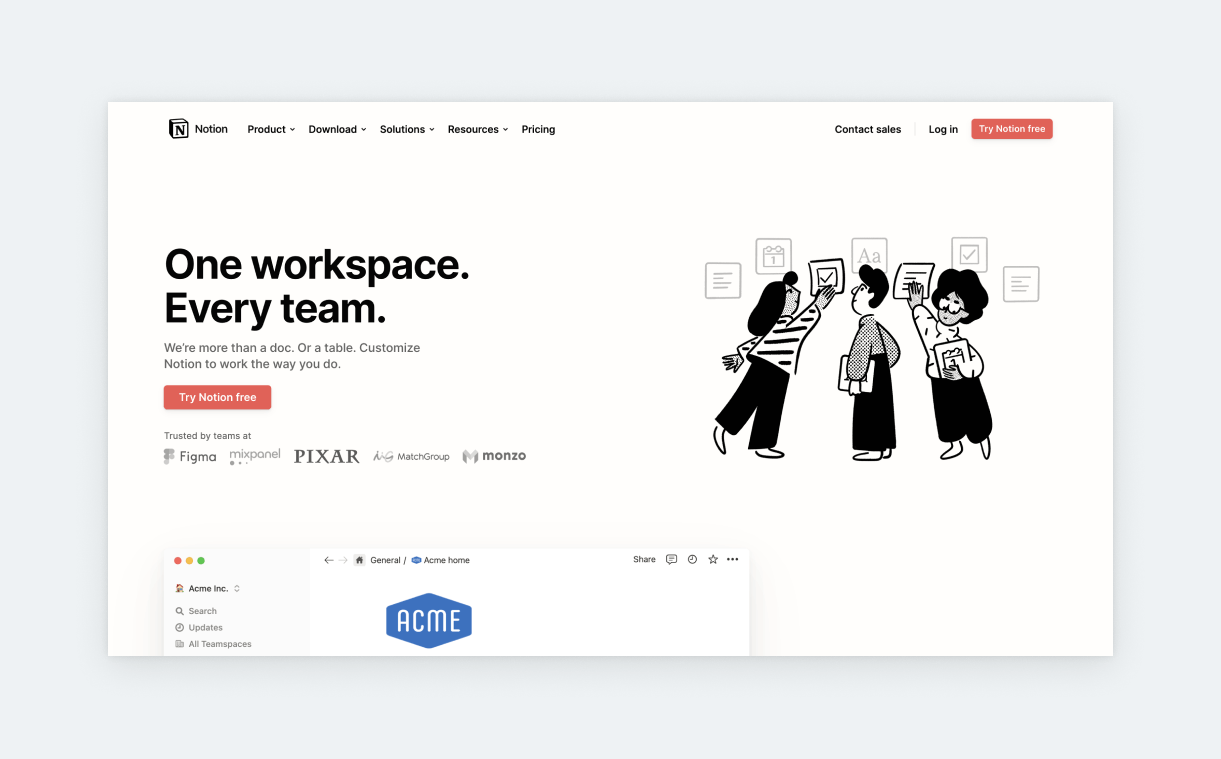
- Seniority: all
- Type: documentation
- Pricing:
- Free $0
- Plus $8/editor/month
- Business $15/editor/month
Notion is a productivity and planning tool that UX designers can make great use of. It serves great as a knowledge base, research repository, and project and process planner; some even use it for design system documentation. The only pitfall of Notion is that many people get lost tinkering with all its features. So, beware! Otherwise, Notion can be an amazing dashboard and hub for your design process.
14. Sprig
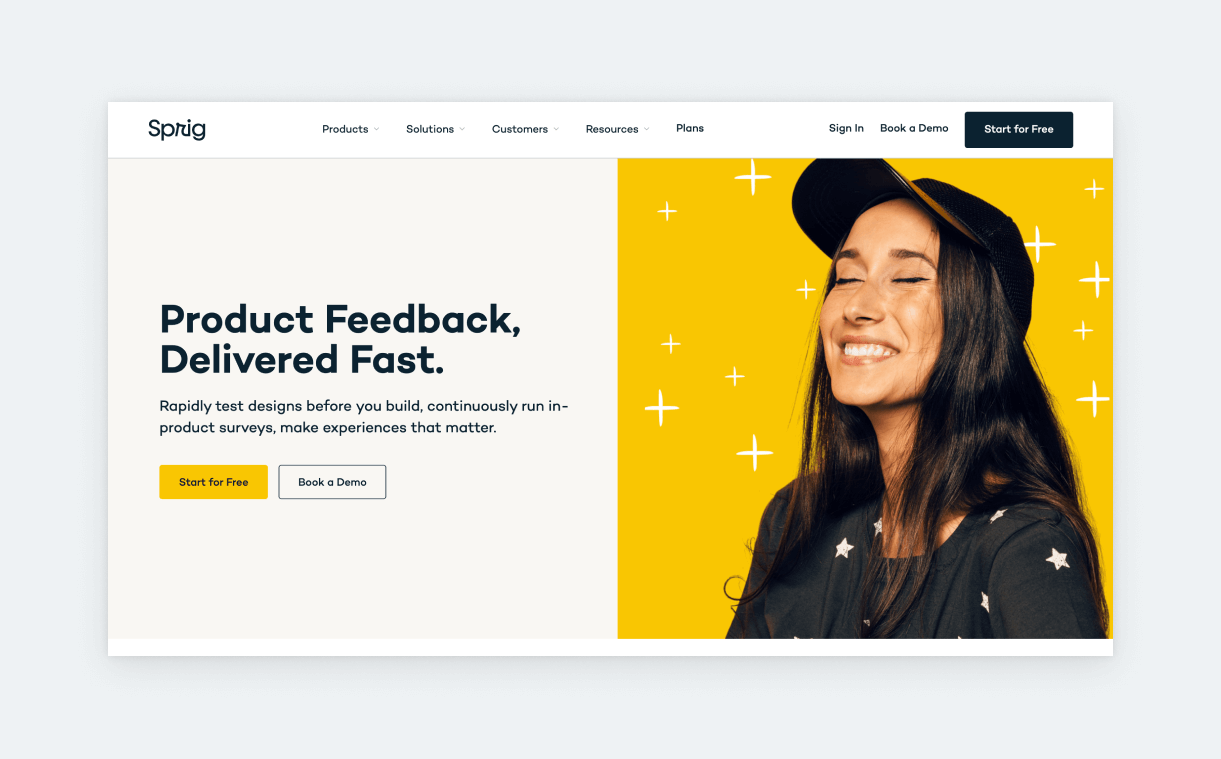
- Seniority: all
- Type: research
- Pricing:
- Free $0
- Enterprise (custom pricing)
Used by the product teams of Adobe, Dropbox, Notion, and Webflow, Sprig is a user-testing tool. With Sprig, you can target specific users at key stages of their user journey so you can conduct research, like surveys and asynchronous interviews. It works with all the popular design tools, and it allows you to source participants from your product. Since it is one of the most popular user testing solutions out there, Sprig proficiency will look great on your resume.
15. Maze
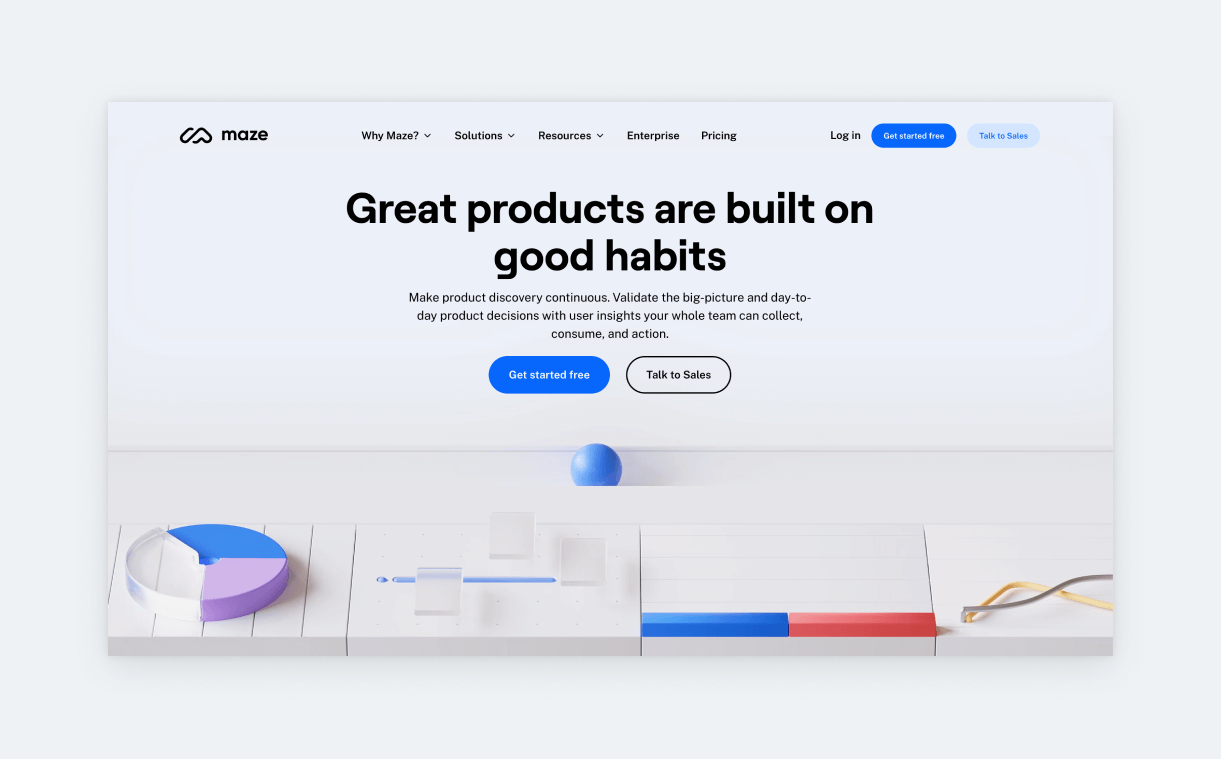
- Seniority: all
- Type: research
- Pricing:
- Free $0
- Professional $75/user/month
Maze is an unmoderated testing tool with features like prototype testing, tree testing, surveys, card sorting, idea validation, copy testing, and more. With this tool, you can collect continuous insights from your users that you can translate into your design. Maze is compatible with most design tools. They offer a free plan, which is just enough to get an idea of the product.
16. Google Optimize
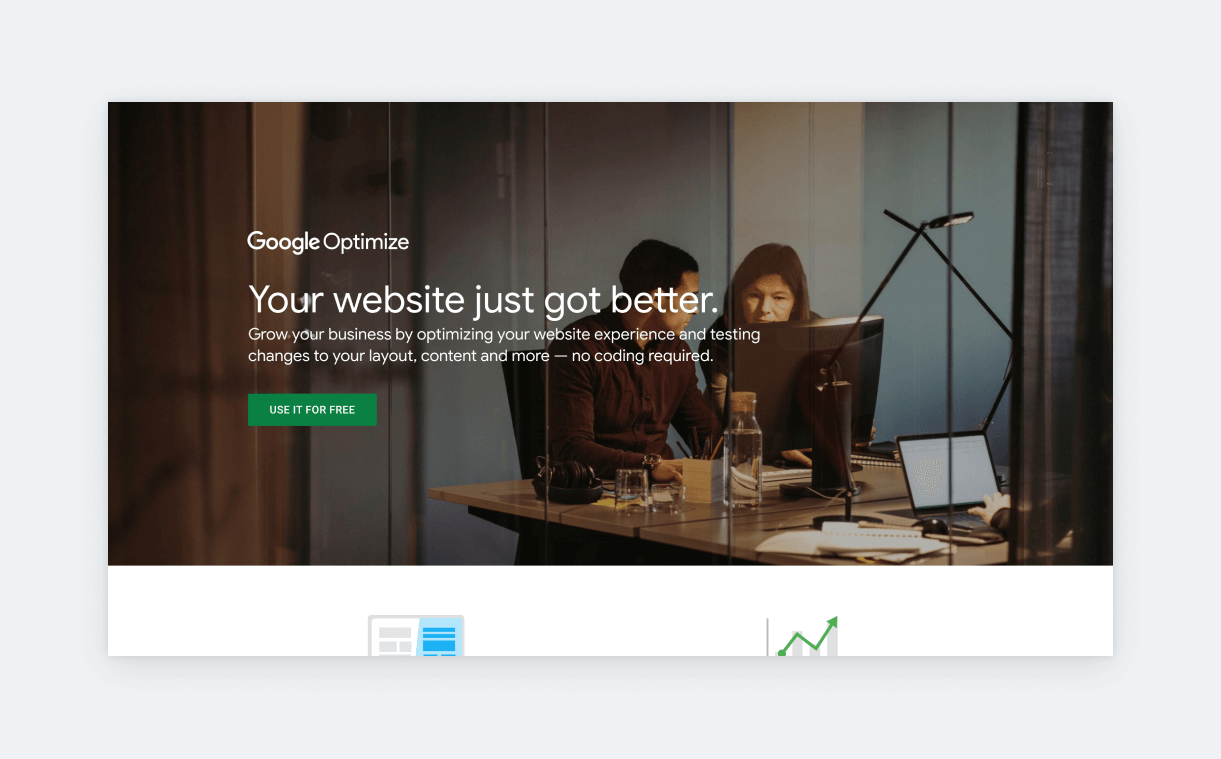
- Seniority: medior
- Type: research
- Pricing:
- Free $0
Google Optimize is a free testing tool that works with Google Analytics. You can use it to run A/B tests and multivariate tests. Its strength and weakness is that it works together with GA: while GA empowers all test insights, it comes with a huge learning curve. However, knowing these tools can supercharge your design and boost your CV.
18. Useberry
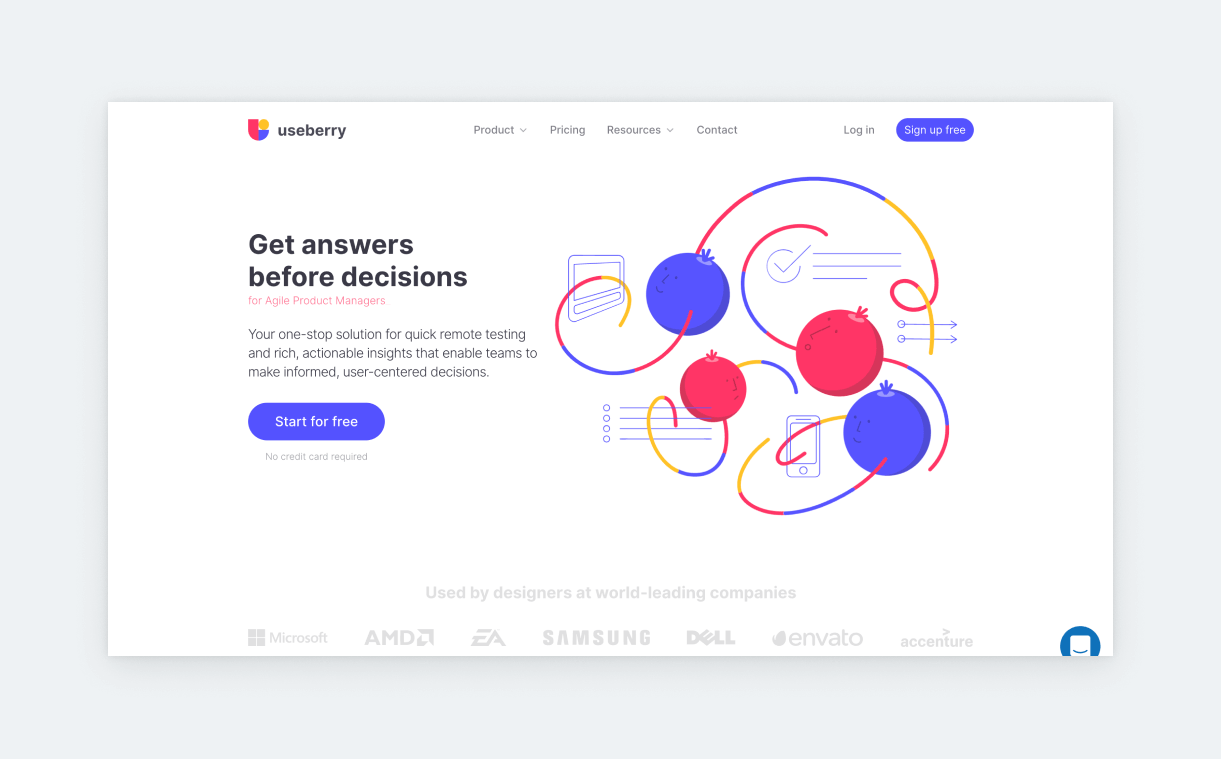
- Seniority: all
- Type: research
- Pricing:
- Free $0
- Basic $33/month
- Pro $67/month
- Team $84/month
Useberry is a prototype testing software with catered tests like card sorting, tree test, preference & impression test, and 5-second test. Also, it allows users to evaluate tasks and has a nice surveying feature as well. Since it’s less expensive than many other tools of its caliber, Userberry is increasingly popular in UX circles.
20. Hotjar
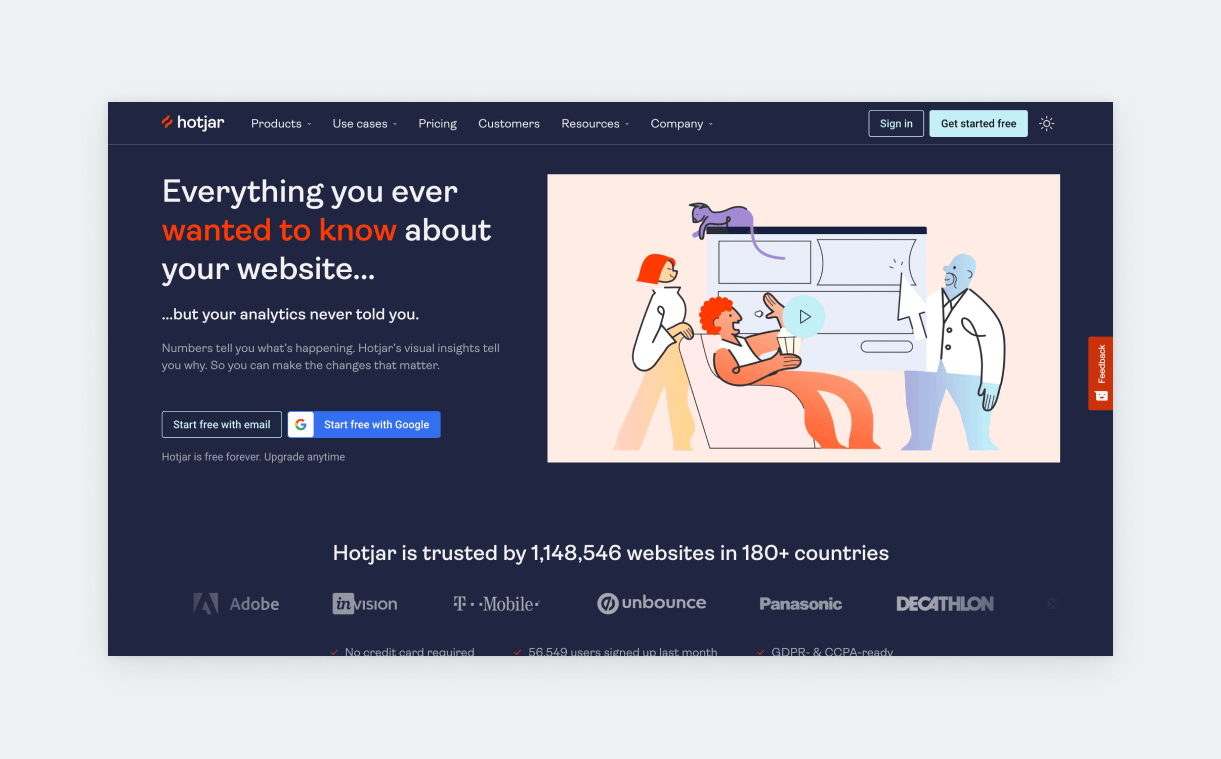
- Seniority: all
- Type: research
- Pricing:
- Basic $0
- Plus $32/month
- Business $80/month
Since Hotjar is also very popular with marketers, it’s a very common tool to find at any company. Hotjar is a heatmap, survey, and session recording tool that lets you analyze targeted user sessions. Hotjar is relatively easy to master and comes with a generous free plan. If you haven’t used Hotjar yet, you should definitely check it out because the two of you will meet sooner or later.
What is UX software?
UX software are tools that user experience designers use throughout their design process. These include tools for wireframing, prototyping, designing, user testing, documentation, workshop facilitation, analytics, and more.
Which software is best for UX design?
As of now, the most well-rounded design software is Figma. Together with FigJam, it provides a solution for almost all design process steps. Before Figma, the workflow of UI/UX designers was much more complicated, as it involved many different tools for different tasks, like wireframing, prototyping, and UI design. Today, Figma suffices as the only tool for simple products. However, if you’re working on a more advanced product, you’ll still need complimentary software, especially for advanced prototyping and user testing.
How long does it take to learn UX software?
Learning UX software like Figma doesn’t take long. Depending on how much time you spend on it per day, you can learn the basics in a matter of days and you can become a Figma expert in weeks. But with UI/UX design, learning the software is the easy part. Developing your eye for good design and your research skills is where the heavy work begins.
How to assemble your UX toolbox
As you can see, many of these products do the same thing, have the same functionality, and in most cases, their interfaces are similar too. So, when it comes to assembling your UI/UX toolbox – especially as a junior – the best thing is to choose one software for each step of your design process and workflow:
- Workshopping
- Wireframing
- Prototyping
- Design
- User testing
- Documentation
- Analytics
The good news is that software like Figma will cover more than one of these. So, you don’t have to choose a different tool for every step. When it comes to the interview, you will have tools to mention (if asked). Design leads also know that there’s a huge crossover between these apps, so you being familiar with one prototyping tool will reassure them that you can prototype.